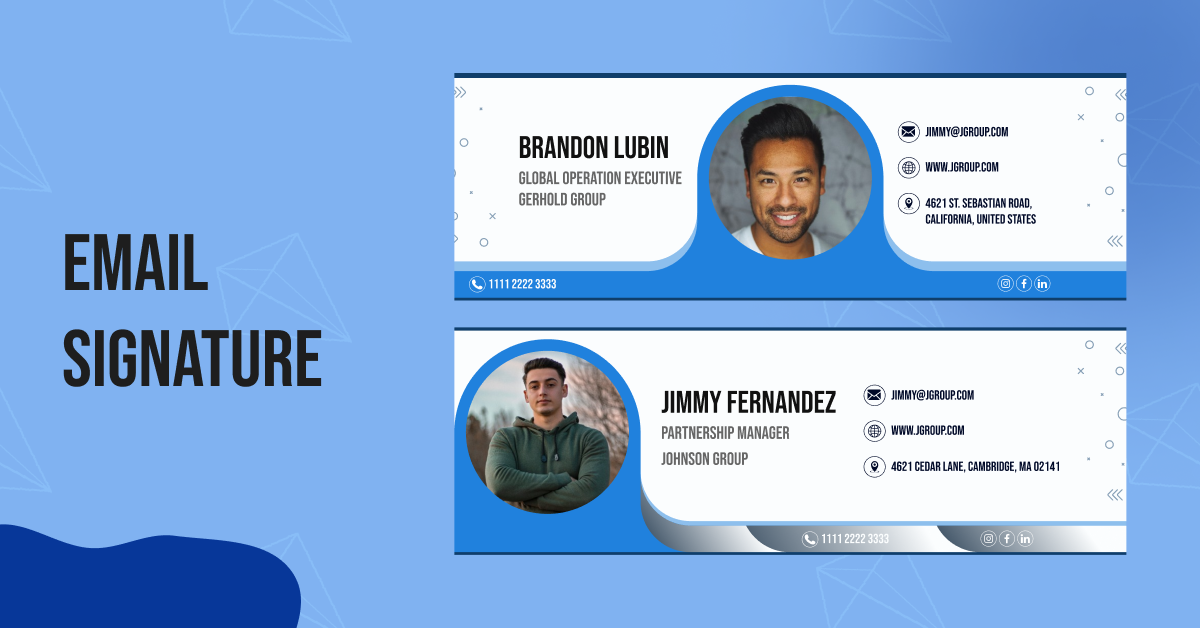
How to Create Email Signature for Free?
-
By Shamsher Singh Bhullar
-
16th February 2024
Are your emails missing a professional touch? You’re in need to add a signature section to your emails. Let me explain! For instance, you’re a business owner pitching your online services to a prospective client. This is a situation where you need to depict yourself as highly sophisticated and authoritative.
You can add an email signature to the footer of your email to look legitimate and genuine to the email receivers. This guide is an exemplary resource to learn how to add an email signature to your Gmail for free in 2024. You will also learn what an email signature is and what its components are.
Without further ado, let’s get started.
What is an Email Signature?
An email signature refers to text, usually involving your contact information or favorite quote, automatically added to the footer of your emails. It must be an indispensable practice in 2024 to add email signatures to your emails.
An email signature looks something like the following:
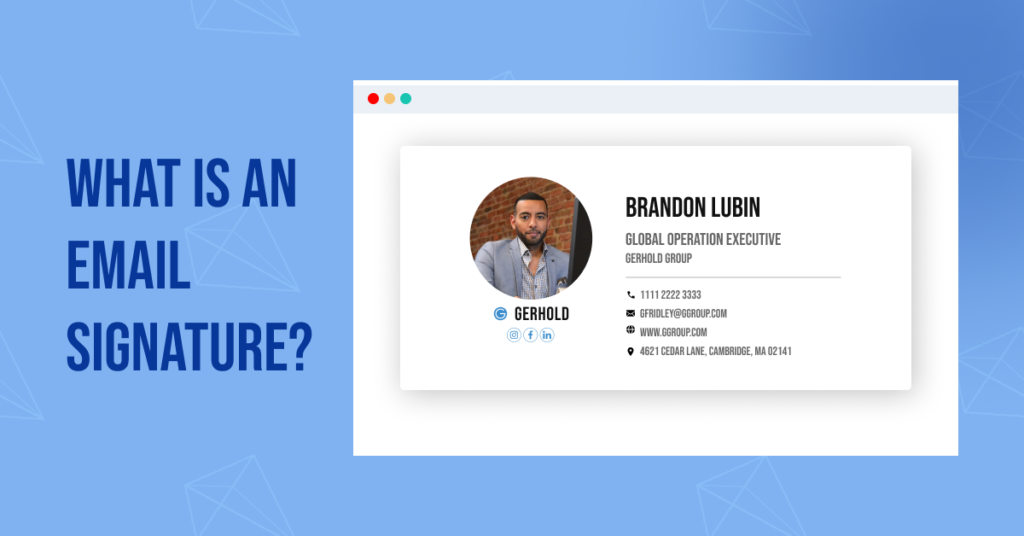
The statistics speak for themselves:
- 62% of individuals use email signatures for marketing. Out of these, 45% use them regularly, while 18% use them occasionally.
- The rest, 37%, never use email signatures for marketing.
- 81% of business users treat e-signatures as the most significant asset in the legal and security matters of their day-to-day operations.
Why Email Signature Matters in Email Marketing?
Adding an email signature to your email enhances the look, feel, and credibility of your email. One can enhance the trust factor in emails through an email signature and, therefore, increase the success rate of email marketing. Apart from seeming professional, there are ample reasons to use email signatures. Some of the significant ones are listed as follows:
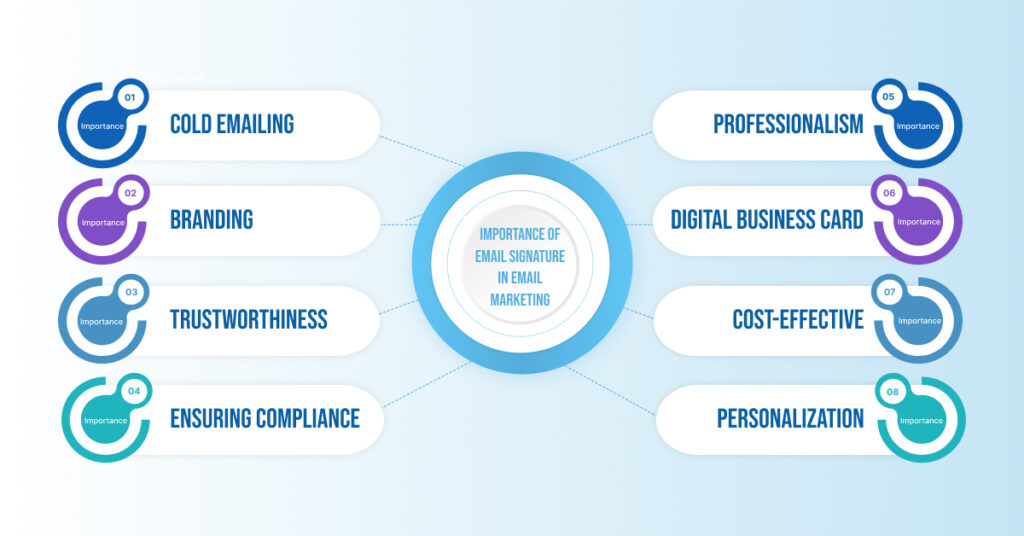
- Cold Emailing
You increase the chances of getting a reply when sending a cold email just by adding an email signature. This practice adds a tint of personality to your email, thus enhancing the credibility and authority of the email.
- Branding
You can establish a strong business identity with the help of an email signature. It gives off an impactful impression on the viewers. Therefore, it plays a significant role in the branding of your business.
- Trustworthiness
It is not easy to win the trust of clients of any professional industry, provided you’ve just entered the domain. This is the time when you need to win the trust of your client. Email signature in your emails significantly contributes to elevating the trust factor of clients.
- Ensuring Compliance
An email signature is not only significant from the marketing point of view, but it also ensures legal compliance and reduces potential legal fraud. For instance, a lot of spam emails do not have an email signature or an individual persona.
- Professionalism
If you want to send emails to high-level professionals such as the Sales Director or CEO of a company, it is crucial to add an email signature. This practice establishes authority and lays the foundation for successful collaboration with the email receiver.
- Digital Business Card
Email signature acts as your digital business card. It is a perfect medium to connect to people across the world via emails and put forth a cordial hand for communication. It eliminates the need to capture potential clients offline.
- Cost-effective
You can create an email signature for free, as there are no external resources required to create it. Therefore, businesses can save up their capital and put their best foot forward in front of their potential clients.
- Personalization
Emails can be personalized by adding the email signature of an individual. For example, if you’re a social media manager, you can reach out to your prospective clients with a personalized email signature comprising your name and contact details.
What are the Components of an Email Signature?
An email signature consists of some significant components that contribute to the complete structure of an email signature. There are 6 main components of an email signature. These components are highlighted as follows:
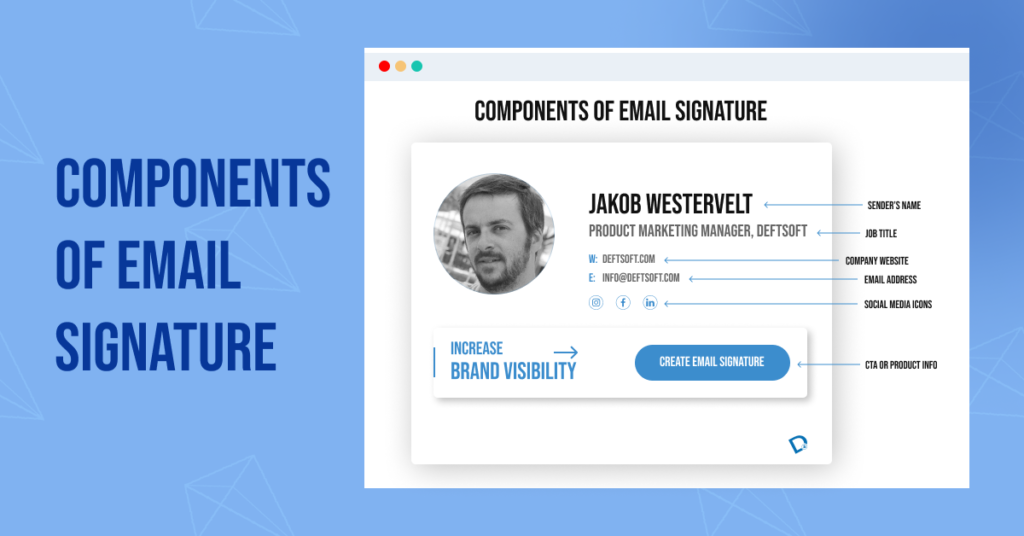
- Sender’s Name
It marks the topmost section of an email signature. It consists of the full name of the individual who is sending an email.
- Job Title
Following the sender’s name, it is essential to mention the designation or the job title of the sender. You must first mention the name of your job title, followed by your company name.
- Company Website
You then need to add the website name with a hyperlink. This would help the receiver to know more about the place you’re reaching out from.
- Email Address
You must then add your email address so that the user can reach you. A pro tip is always to add your professional/workplace email address for credibility.
- Social Media Icons
Make sure that you add the icons and links to your various social media platforms. This helps the receiver in checking out your company’s profile and how it works. It adds a positive impact on the receiver.
- CTA or Product Info
It is one of the best practices to end the blog with a Call-to-Action (CTA) or product info. This will help you reach the key objective of your email.
How to Create Email Signature Using Gmail?
It is time to address the elephant in the room. You can follow the steps given below to create an email in Gmail.
A. Adding a New Email Signature:
- Go to Gmail.
- Click on “Settings” at the top-right corner and then go to “See All Settings“.
- Add your signature text in the box right in the “Signature” section. Make sure that you add all the important components to your email signature, such as name, website link, CTA, etc.
You can also edit the format of the text or add an image to it. You must note that you can only add 10,000 characters to the Email signature, including the image.
- You can tap on the “Create New” to add more email signatures and save them. Make sure that you go to “Signature defaults” for more customizations to the signature.
Go to the button page and then hit the “Save Changes” button.
B. Adding Multiple Signatures:
You can also use different signatures for your email. For instance, you can permanently set a default email signature for your newly composed emails or the ones you reply to. You can customize the signatures for different emails as per your needs.
As mentioned above, you can use the “Create New” to add more email signatures.
C. Editing Email Signatures:
To edit an existing email signature, you can follow the steps mentioned below:
- Go to Gmail.
- Click on “Settings” and then “See All Settings”.
- Right under the “General” open, go to the “Signature” option and then click on the signature you wish to edit.
- You can then make the desired changes by using the text box.
- Click on “Edit” to change the signature name.
At last, click on the “Save Changes”. Voila, you have edited your email signature.
D. Removing Email Signatures:
If you wish to remove an email signature that you’ve previously created, you can do so by following the steps mentioned below:
- Go to Gmail.
- Click on Settings and then “See All Settings”.
- Scroll down to “Signature” under the “General” option.
- Click on the email signature that you wish to eliminate.
Click on Delete with a Trash icon and then choose the “Delete” option.
E. Adding an Email Signature if You’re Using the “Send mail as” Feature:
You can even send emails from different addresses. To do so, you need to use the “Send mail as” feature. This way, you can send emails from different addresses in your account.
Follow the steps mentioned below to enact this feature:
- First of all, you need to select an address. Go to the “Settings” page and open the drop-down menu of the Signature text box. Select the address you wish to send an email from.
- In case the drop-down menu is not visible, you can go to the Accounts and Import settings page.
- Ensure that your addresses are mentioned in the “Send mail as” section.
Note: If you’re facing issues in setting up your email signature, you can reach out for help here.
Concluding Thoughts
Adding an email signature to your emails can bring significant professionalism to your emails. One must incorporate the practice of adding signatures to emails consistently. This would enhance the brand value, credibility, and trustworthiness of the website.
This guide is one of the best resources to add an email signature to your Gmail. It often gets confusing how to use these signatures and edit them using different paid tools. Get rid of the fuss and follow this simple and hassle-free method to get started.
If you’re a business owner who wants to hire top-notch digital and performance marketers to help you rev up your email marketing game, feel free to reach out to us.
FAQs:
What is an email signature?
An email signature is a text that contains all the important contents of an email sender. The text often includes contact details, company name, social media links, and a value-added Call-to-Action (CTA). An email sender can also add a quote instead of contact details based on the intent of the email.
You can add up to 10,000 characters to an email signature. Gmail gives you an option to add as many email signatures as you want based on the email you’re sending.
Why is it important to use an email signature?
An email signature encompasses various roles that play a crucial role in catching the eye of the receiver. Firstly, it adds an element of professionalism to the email. Followed by it, if you’re a business owner, you can add credibility, trustworthiness, and brand value to the email. An email signature signifies the legitimacy and genuineness of the sender’s email. This practice automatically increases the chances of getting a reply by multifold.
What should you include in an email signature?
You can include various elements in your email signature. These elements include first and last name; your work designation/job title; company name; secondary contact information; booking links; social profile icons, and links such as Instagram, Twitter, Facebook, etc.; your photo or company’s logo; and a solid Call-to-Action (CTA).
How to create an email signature?
You can simply create an email signature by going to Gmail “> open Settings > scroll all the way down to email signature > enter the desired text in the text box > click on Save Changes.
Should you make an email signature if you’re a small business owner?
The email signature is a crucial factor that makes or breaks your impression of the receiver of the email. Of course, you must make an email signature if you’re a small business owner. Don’t forget to add your photo or the company’s logo to leave a tangible impact on the receiver.
Recent Articles
-

Unity vs Unreal Engine 5: Which is Better?
-
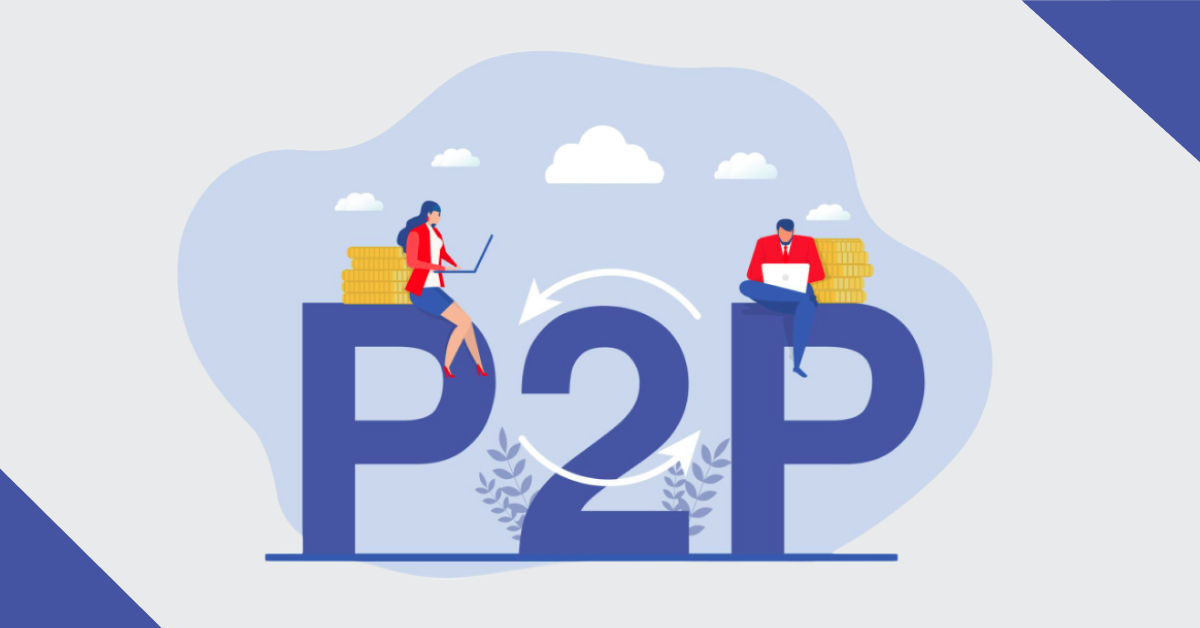
Non-Negotiable Tips for Developing a P2P Lending Platform
-
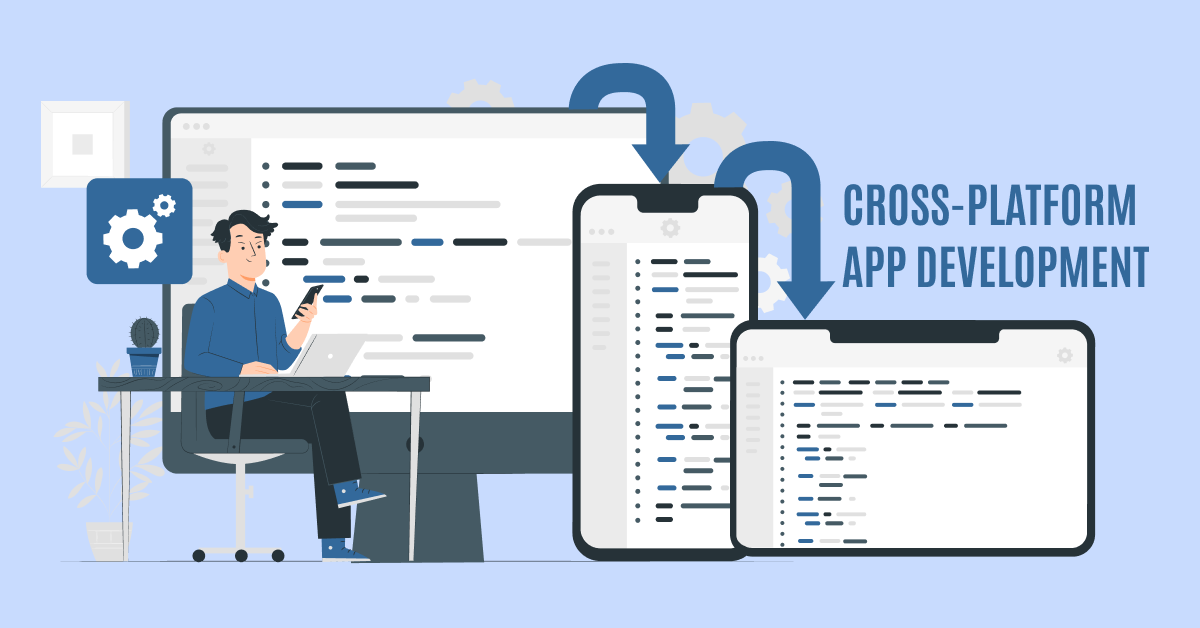
The 8 Leading Cross-Platform App Development Frameworks You Should Know
-
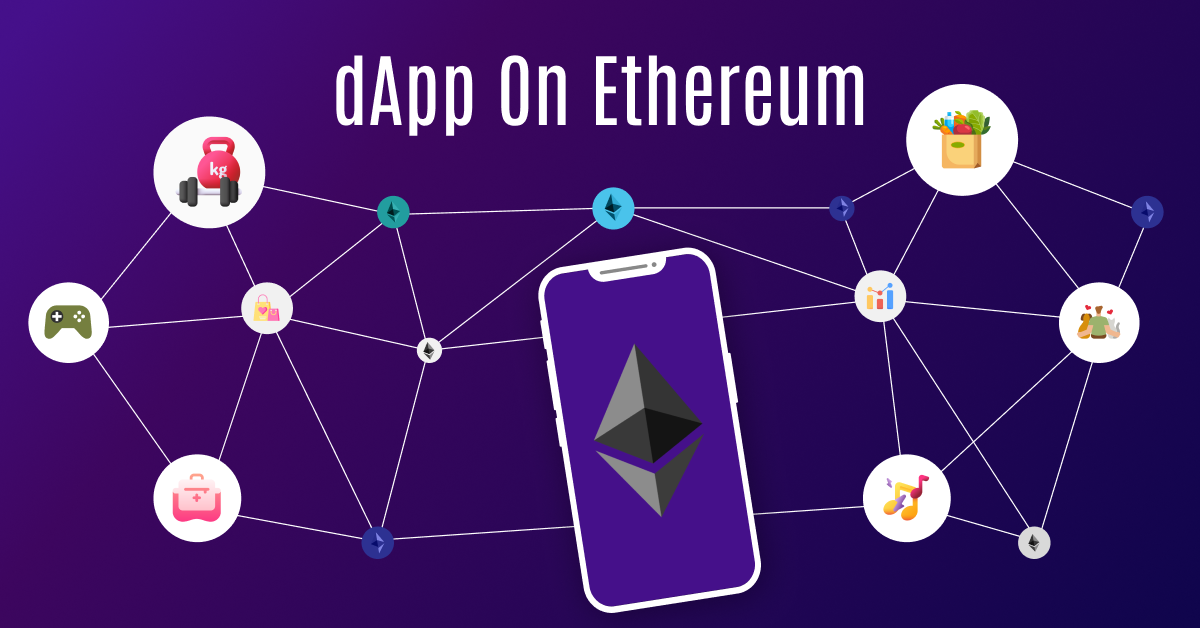
Step-by-Step Guide: How to Build a dApp on Ethereum with Ease
-

Why Does Your Business Need Blockchain Development Company’s Expertise?

Shamsher Singh Bhullar
 16th February 2024
16th February 2024